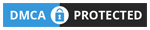Windows users often see error messages when they open certain applications. A majority of these messages are triggered because of missing drivers or DLL files. Vcruntime140 1.dll missing is a typical error message that almost all Windows users face at some point in their lives.
Vcruntime140_1.dll is a system file that is a critical component of the Windows OS, and also it is a critical file required for Windows applications to function properly. It’s also referred to as the Microsoft C Runtime file. As a result, anytime it is unavailable, the programs halt and display an error signal on the screen.
This article will discuss the causes of this issue and present all feasible solutions to resolve the problem so that applications can run smoothly.
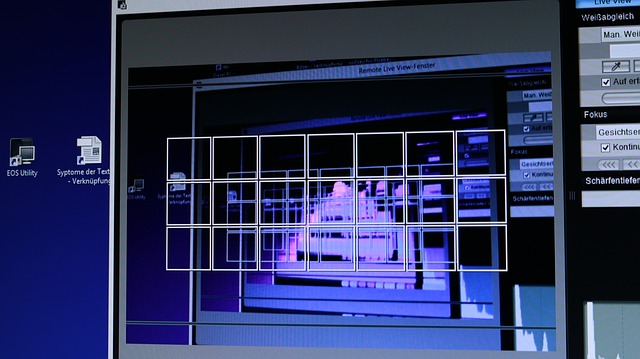
Causes of Vcruntime140 1.dll Errors
Well, there are numerous causes for the Vcruntime140_1.dll issue, which have been listed below:
- The file has been deleted from the original location.
- An unexpected crash has corrupted the file.
- You’re attempting to execute a malfunctioning program.
- If you have any harmful software on the computer preventing access to opening the file.
- There is a problem with the Windows Registry.
The following are some of the common Vcruntime140 1.dll error messages:
- DLL could not be found
- loading error
- The file is missing.
- vcruntime140 1.dll cannot be registered.
- DLL error
How to Resolve The Error?
Follow the below-mentioned procedure to resolve the error:
1. You Must Download VCRUNTIME140 1.dll again
The first step is to download the file. This helps to remove any corrupted files. In some situations, it can even assist in creating the Windows Registry.
2. Uninstall and reinstall critical VC Runtimes
The next step is to uninstall and then reinstall all necessary VCRUNTIMES. You should be aware that DLL redistributes Microsoft Visual C + + for the Windows OS. If VCRUNTIME140 1.dll goes missing, you must check Microsoft Visual C + + and determine whether it is corrupted or not. To install C + +, follow the instructions outlined above.
- Click on the Windows key and the R key at the same time.
- You will see the run screen, where you must type the term “Appwiz.CPL” and press Enter.
- Uninstall the VC runtime that is currently present on the machine.
- Uninstall and reinstall critical VC Runtimes
- It will help if you restart your machine.
- To ensure that everything works properly, reinstall all of the runtimes.
- Next, unzip the file once it is downloaded.
- You must right-click the file “install all.bat” and choose “Run in the form of the administrator.”
- Allow the installation of VC runtimes.
- At last, restart your computer to see if the problem persists.
3. Reinstall the impacted program
You will likely encounter this problem if the app you have downloaded is not installed correctly. It may also occur if you have downloaded the app from an unauthorized source. Removing the program and reinstalling it from a legitimate source is critical to fixing this issue. It aids in the restoration of the corrupted files. Once done making these changes, restart the computer to see if the problem has been resolved.
Conclusion
This is one such error that almost every Windows user faces once in a lifetime. The remedies listed above will assist in resolving the error. However, you must take proper precautions and make the necessary backups. Always review the entire process once before starting to ensure no steps are missed. If nothing else works, try to reinstall your Windows operating system. In case nothing works in your favor, reach out to a professional.