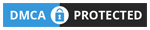PDF files are very commonly used in the modern digital landscape, used for everything from business documents to school assignments. However, working with PDF files can sometimes be frustrating, especially when you need to combine PDFs into one document. Adobe Acrobat is a popular tool for merging PDFs, but it can be expensive, and not everyone wants to invest in it. Fortunately, there are several free and low-cost alternatives available. In this article, we’ll explore the top 3 solutions for combining PDFs without Acrobat.
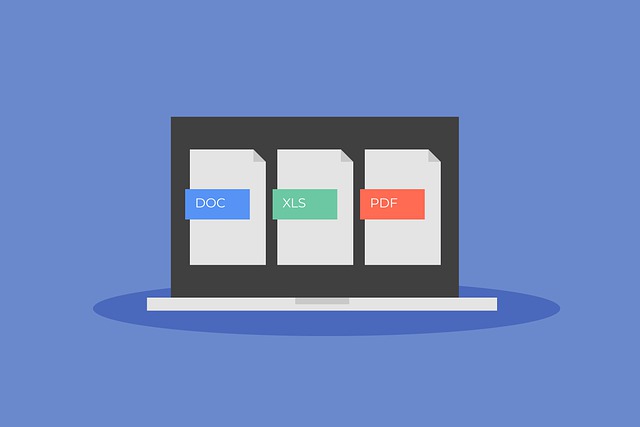
Combine PDF Files without Acrobat on Windows
Windows users have several options for merging PDFs without using Adobe Acrobat. One of the best options is Lumin, a web-based tool that allows you to merge, split, and edit PDF files.
With Lumin, you can edit, annotate, and sign PDF documents in just a few clicks. You can also create fillable PDF forms and protect your documents with password encryption. In addition, Lumin allows you to convert PDFs to other formats, such as Microsoft Word or PowerPoint, and vice versa. This can be extremely useful for collaborating with others who may not have access to PDF editing software. Lumin also offers a free plan, making it an accessible option for individuals and small businesses on a budget. Overall, Lumin is a robust PDF tool that can handle all of your PDF needs in one convenient platform.
To use Lumin, simply visit the website and create a free account. Once you’ve signed up, you can upload the PDF files you want to merge, arrange them in the order you want them, and then click the “Merge” button. Lumin PDF will then combine PDF files into a single document, which you can download to your computer.
Another option for Windows users is PDF Split and Merge, a free and open-source tool that allows you to merge multiple PDF files into one document. PDF Split and Merge is a desktop application that you can download from their website. Once you’ve installed it, simply open the application and select the PDF files you want to merge. You can then arrange the files in the order you want them to appear and click the “Merge” button. PDF Split and Merge will then combine your PDF files into a single document, which you can save to your computer.
Combine PDF Files without Acrobat on Mac
Mac users also have several options for merging PDFs without Adobe Acrobat. One popular option is the Preview app, which comes pre-installed on all Mac computers. To merge PDFs using Preview, simply open the app and select “File” > “Open” to open the PDF files you want to merge. Once the files are open, select “View” > “Thumbnails” to see a list of all the pages in your PDF files. You can then drag and drop pages from one PDF file to another to merge them. Once you’ve arranged the pages in the order you want them to appear, simply select “File” > “Export as PDF” to save the merged document to your computer.
Another option for Mac users is the PDF Merger Mac app, which is available on the Mac App Store for a small fee. PDF Merger Mac allows you to merge multiple PDF files into one document with just a few clicks. To use the app, simply drag and drop the PDF files you want to merge onto the app’s window. You can then arrange the files in the order you want them to appear and click the “Merge” button. PDF Merger Mac will then combine PDF files into a single document, which you can save to your computer.
Combine PDF Files without Acrobat Online
If you don’t want to download any software, there are also several online tools available for merging PDFs. One popular option is PDF Joiner, which is a free web-based tool that allows you to merge multiple PDF files into one document. To use PDF Joiner, simply visit their website and click the “Upload Files” button to upload the PDF files you want to merge. You can then arrange the files in the order you want them to appear and click the “Join” button. PDF Joiner will then combine your PDF files into a single document, which you can download to your computer.
Another online tool for merging PDFs is Smallpdf, which offers a suite of PDF tools, including a PDF merger. Smallpdf’s PDF merger is a simple and user-friendly tool that allows you to combine PDF files into a single document. To use Smallpdf, simply visit their website and click on the “PDF Merger” tool. You can then upload the PDF files you want to merge and arrange them in the order you want them to appear. Once you’ve arranged your files, click the “Merge PDF” button, and Smallpdf will combine your files into a single PDF document. Smallpdf also offers other useful features, such as PDF compression, PDF conversion, and fillable PDF forms.
Reasons for Seeking Alternatives to Adobe Acrobat
While Adobe Acrobat is a powerful tool for working with PDF files, there are several reasons why someone might want to seek out alternatives for combining PDFs. First and foremost, Adobe Acrobat can be expensive, with pricing plans ranging from $14.99 to $24.99 per month. For individuals or small businesses who only need to merge PDFs occasionally, this can be a significant expense.
Another reason to seek out alternatives to Adobe Acrobat is the complexity of the software. Adobe Acrobat is a feature-rich program with a steep learning curve. For someone who only needs to merge PDFs occasionally, learning how to use all of the features of Adobe Acrobat may not be worth the time and effort.
Finally, some people may prefer to use alternative tools for merging PDFs because they offer additional features and benefits. For example, some online tools allow you to compress PDF files or convert them to different file formats. Others may offer additional features such as fillable PDF forms or the ability to add watermarks or page numbers to your PDF documents.
In conclusion, while Adobe Acrobat is a very popular tool for merging PDFs, there are several free and low-cost alternatives available for Windows, Mac, and online. Whether you need to merge PDFs occasionally or on a regular basis, there is a tool available that can meet your needs. By using one of these alternative tools, you can save money, simplify your workflow, and take advantage of additional features and benefits.