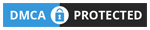I am using the Amazon Fire TV Stick 4k with Alexa Voice Remote since the launch day and happy with its much better experiences when compared with the previous model (that I have also used). This article is my bias-less review on Fire TV Stick 4k from my personal experiences.
At the time it first opened, back in 1994, Amazon specialized in selling books all over the globe and became very successful in doing so. They chose books because there were plenty of titles available, the price point was comparatively low, and there was high demand in every corner of the world for literature. But Amazon isn’t that little startup that Jeff Bezos began in his parents’ garage in Bellevue anymore.
Today, Amazon is the number one online retailer, and the largest supplier of cloud-based infrastructure, in the world. While books remain a staple, Amazon now sells everything from console and PC video games, to tablets, to baby strollers, and almost anything else you can imagine. They’ve also been consistent with upping the ante on their customer experience and satisfaction practices, offering services like Amazon Prime that provide discounts, faster shipping, and exclusive deals to their customers.
Not content to remain as a purely retail enterprise, Amazon has started moving into the world of self-produced entertainment. Amazon Studios launched in 2010 to develop and produce original content exclusively for distribution through Amazon Video, their streaming service. It’s obvious that Amazon wants to move in on the territory that forerunners like Hulu and Netflix first pioneered, and while they may not be matching the two streaming giants just yet, they are slowly catching up with critical and commercial successes like Mozart in the Jungle and The Man in the High Castle helping them to gain ground in the streaming market.
Besides their original programming, Amazon is also keen to type into the online streaming market by offering the ability to access a host of different movies, TV, and music streaming services through their streaming devices. In particular, the Amazon Fire Stick is marketed as a one-stop-shop for all of your streaming needs, allowing you to access a host of different streaming platforms from one device, quickly and easily. Their latest version, the Fire Stick 4K has been marketed as a major improvement on everything that made the original Fire Stick such a popular purchase. Read to know how to jailbreak a firestick.
To help you decided whether or not the Fire Stick 4K, which includes Alexa Voice Remote, is right for you, I’ve spent some time with the device myself, and below is what I found to be great, and not so great, about Amazon’s newest streamer.
My Review on Amazon Fire Tv Stick 4k
Before I review the actual Fire Stick, there are a few things I want to clarify. These are some basic things you need to know, because if you aren’t aware of them upfront, then the Fire Stick won’t work for you, and I don’t want to waste your time reading through an entire review of a product that you can’t even use right now:
1. Internet Connection Required
In case it wasn’t obvious from the term ‘streaming,’ or if this is the first time you’ve worked with the concept, streaming means that the data to play a movie, TV show, or song is pulled directly from the Internet, without having to download it onto your TV. This saves your memory, but obviously, does require an Internet connection to work.
2. You Need an HDMI Port
While this has become so standard that there’s not much danger in this not being the case for you, before you buy any model of the Fire Stick, check to make sure your TV has an HDMI port that you can plug it into. The stick won’t work without one.
3. It Works Best on a 4K Resolution TV
While the Fire Stick 4K will work just fine on a standard or HDTV, the stick is optimized to function best on an actual 4K TV. If you don’t have a 4K TV, but have Internet and an HDMI port, you’re better off opting to purchase the original Fire Stick, which works just fine, and will save you about $10.
4. You’ll Still Have to Pay for Subscription Services
There’s a lot of confusion and misunderstood features amongst newcomers to streaming devices, one of which is the belief that buying these devices, including the Fire Stick, will automatically allow them to view everything on Netflix, HBO Go, Hulu, and other streaming services. That isn’t the case. While some of these offer select shows for free, or offer you a trial period to access their entire catalog, these are subscription-based services that you’ll have to pay a monthly premium to fully enjoy.
So, if you thought buying the Fire Stick 4K would allow you to watch Netflix and HBO for free, that’s not accurate, and you’d be in for some severe disappointment.
5. You Don’t Need Cable or Satellite to Access Content
Another common misconception about the Fire Stick, and other streaming devices, is that you have to have a cable or satellite subscription to watch shows. That’s simply not true. While it used to be that you’d have to have an entire TV package just to get HBO, if you wanted it, HBO now offers HBO Go, it’s very own streaming service, at a fraction of the cost. There are also options to stream live TV through platforms like Hulu, so long as you’re a subscriber to Hulu.
The design
First of all, as soon as you open the box, you can expect three main components: the stick itself, a remote to control it, and a manual/quick startup guide. If you’re familiar with the original Fire Stick, you know it’s a little bit bigger than the size of a standard USB drive, and features an HDMI port to plug into your TV. Both are perfectly fine from a design standpoint – nothing terribly flashy, but they’re also comfortable in your hand.
The manual has everything you need to get you started, but is woefully lacking in terms of troubleshooting. If you do encounter a problem, you probably won’t find the answers there, and you’ll have to hop onto Amazon’s site to find the answers to your question. The good news is that their customer support networks are top-notch, and their user forums have a wealth of information about common problems that pop up, so it’s not really that big a deal.
The only real gripe I have is that, because the Fire Stick is essentially a rectangle, about 3.9 inches long, so if you have a wall-mounted TV or one that has to sit very close to the wall, and your HDMI port faces toward the back of your TV, you’re going to have a tough time fitting the stick in. Even if you do, the added strain is going to risk snapping the connector off if the TV is suddenly jarred, so make sure you’ve got plenty of clearance, or consider repositioning your TV, if you can.
The interface of the Amazon Fire TV Stick
The Fire Stick has a similar interface to what Android users have been using for years, so if you’ve used an Android in the past, and liked it, you’ll feel right at home. For those not as familiar, basically, you’re going to have your home screen, which features menu options for anything through Amazon Video or Amazon Prime Video that you have access to, including “Your Videos,” “Movies,” “TV Shows,” “Apps,” and “Settings,” as well as a search function. Immediately below this will be any shows that you’ve recently viewed through Amazon’s services.
Below that, you have access to any apps or games, such as Showtime and Netflix, that you’ve added yourself. The layout is fairly intuitive, and I didn’t really have a problem navigating it. It makes it very easy to pick right back up on a show that you were watching before, and scroll through recent ones if you have multiple shows going simultaneously. That way, you can watch your shows, your spouse can watch their shows, and your kids can watch their shows, without having to sort through icon after icon each time to find what you’re looking for.
There are only two real problems with the interface, and though they aren’t deal breakers for me, they can get annoying:
First, Amazon wants you to know, beyond a doubt, that the Fire Stick 4K is an Amazon device, and they want you to use their services first. They communicate this by having their logo and featured Amazon Studios shows blown up, until they take up nearly half of the screen. This makes it tough when you’re trying to figure out where to go if you want to access something besides your recent shows, or your apps and games.
Second, the search function is pretty good about figuring out what you want based on just a few first letters (for example: typing F-O-R-R will likely bring up Forrest Gump), but once you get deep into a search, it’s tough to back out. If you don’t find what you’re looking for with a search, your best bet is to go back the home screen and start all over. Because of this, it can be easy to lose track of what searches you’ve tried that didn’t work, and which you have yet to attempt, and this can eat up your time.
Picture Quality
So long as you’re using Amazon services, partnered with a 4K TV, it’s absolutely superb. There’s not much else to say about it – it’s crisp, clear, and vivid, everything that you’d expect from a 4K device. Once you start venturing into other streaming services, this isn’t guaranteed and depends on whether or not that particular service optimizes their programs for 4K. Netflix, Hulu, and HBO have always been good about doing this, but others, like Showtime and NBC, don’t always hit the mark.
It also depends on your Internet connection – if you have a slow connection, the picture is going to be fuzzy and blurred, no matter how good your TV or the device is.
Catalog of Content
This will also vary based on which services you’ve paid for, but even if all you have is Amazon Prime, there’s a wealth of great content available. In addition to the Amazon Studios originals, such as those mentioned above, a Prime Subscription offers you access to entire seasons of both classic shows and movies, as well as new and popular favorites, such as Mr. Robot, The Pacific, and American Horror Story.
Past that, what you’ll be able to watch really depends on what services you’ve subscribed to, and some programming is exclusive. For example: True Blood is an HBO original series, that isn’t available on any other streaming services. The same is true for Game of Thrones. If you want to watch either, you’ll have to subscribe to HBO.
If you’re a fan of foreign-produced films and TV, the offerings are, sadly, pretty scarce initially. Fortunately, it’s very easy to jailbreak (bypass the built-in region lock) the Fire Stick, allowing you to access great international content direct from its country of origin.
Alexa Voice Remote
Ah, good ole Alexa. She’s quickly becoming the voice (if not the ‘face’) of Amazon, and she’s popping up everywhere from Amazon’s retail site, to their stereo systems, and now, on the Fire Stick. As far as what it’s supposed to do, Alexa Voice Remote is meant to be a voice-activated replacement for your physical remote control. If, for example, you want to do a search, rather than clicking the magnifying glass on the screen or remote, and typing out your search, you can say something like, “Alexa: search for The Good, the Bad, and the Ugly.” The AI will then bring up what it thinks you’re looking for, and the different services where the movie is available.
Overall, it’s a neat feature, though it didn’t really do much for me. When the concept is that Alexa will replace your need to push all the buttons yourself, but you still have to press one to activate the voice recognition every time you speak, I feel like it kind of defeats the purpose. That, and I’ve never found that just using a remote to operate a TV was really all that strenuous. I will say, if it’s a big deal for you, Alexa recognized what I said 90%, even with a slight southern accent. If your accent is thicker, or you talk really fast, she may have a hard time understanding your prompts, so be aware of that.
Overall, the voice feature isn’t bad, but it certainly wouldn’t impact my buying decision all that much.