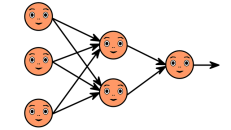Searching with Google is great but it could be even better. These great Google life hacks can be used across the whole spectrum of Google sites and services.
Google is easily the go-to search engine for almost everyone. Whether you’re on Windows PC or your iPhone, you will likely type Google.com on your browser for your searches.
Interestingly, Google boasts some impressive numbers. The search engine accommodates over 75,000 searches every second. It also holds 88% of the search engine market in the United States.
Furthermore, it controls 95% of all global mobile search traffic.
Because Google has become synonymous with online searches, people fail to go beyond its basic searching capabilities.
Continue reading below as we teach you some of the best Google life hacks that will make you appreciate Google even more.
- Search by Image
Since Google is primarily for searching information, let’s start with a good search hack. The basic way of searching on Google is by typing keywords. However, there are times when you need to find an image at the correct version or size.
In these cases, the results from your keywords searches may not yield the images that you want. Thus, you need to search by image. Through the Google reverse image feature, you can find different sizes and details of a photo.
To use this on Google Chrome, right-click the photo that you want. Select the “Search Google for image” option on the menu.
If you are using other browsers, go to Google Images and click the camera icon. Find the option that prompts you to enter the image URL.

- Use Punctuation Marks
Small as they may seem, punctuation marks play a huge role in your Google searches. If you’re searching for a line in a book or lyrics of a new song, then the quotation marks are your best friend.
Use quotation marks before and after a phrase and Google will lead you directly to the item you’re looking for.
If you wish to find a range of things, type two periods between the two numbers then hit the search button. This is perfect for searching songs or TV shows from a specific period.
For example, you can type rock songs 1980..1990 to get a list of the songs from this particular decade.
- Reopen a Closed Tab
Sometimes, you accidentally hit the “x” button on your Chrome and close the tab you are browsing. Frustrating as it may seem, you can restore the tab in no time. Place your mouse pointer in any spot on your tab bar.
Thereafter, hit right-click and select “Reopen Closed Tab.” This will open the most recent tab you closed. If you repeatedly hit the option, Chrome will open the next tab in line from your browsing history.
- Unlock Chrome History
Speaking of your browsing history, you can open Chrome History on several devices. This hack comes in handy whenever you want to revisit a site that you checked yesterday.
Though using the “reopen a closed tab” feature may work, it will take you a very long time considering the number of sites you may have visited yesterday.
To access Chrome History, click the three dots on the upper-right corner of your screen. Hover your mouse to “History” until it opens a drop-down menu. From there, hit the “History” option to see all the sites you visited.
Additionally, click “Tabs from other devices” to view the sites you checked using your different devices.
- Find a Missing Word
You know how to find an exact phrase; but how about a missing word within a phrase? The answer is the asterisk. Type the phrase on the Google search box and use an asterisk symbol as a placeholder for the missing word.
Sometimes, you will find hundreds of results featuring the possible missing word. Nevertheless, this is still one of the coolest Google search hacks you must learn.
- Settings and Tools
If you wish to unlock the full potential of the Google search engine, then you need to start using the Google Search Settings and Tools. You will find these options under the search bar. From there, you can easily filter your searches to different categories.
You can streamline your searches to include only news, videos, and images, among others. Moreover, every selection comes with a set of Tools.
For example, if you’re conducting a general search, you can specify the date of the results that you want. This lets you narrow down your searches to the most recent ones, especially if you’re looking for news items.
- Quick Conversions
Tough, you may already have a conversion tool on your smartphone, you can still turn Google into one.
All you need to do is add the words “to” or “in” in your search query. For example, to convert 100 US dollars Japanese Yen, type “100 USD to JPY” in the search box.
To convert 20 liters to milliliters, key in “20 liters in milliliters” in the search box.
- Search in Websites
If you want a particular pair of sneakers and you visit a website dedicated to sneakers, there is a hack that helps you find all articles about the pair within the website. Type the keyword that you want, followed by a colon and the domain site.
For example, if you want all the articles about the Air Jordan 11, key in “Air Jordan 11:nike.com” in the Google search box.
- The All-in Search
There is also a way to filter your searches by web page URLs and titles. To find a specific keyword in the title of several web pages, type intitle:<search term>. For example, type “intitle:<LA Lakers>” to search for “LA Lakers” in a title.
To add more keywords, use “allintitle:<keyword1> <keyword2> <keyword3>”. To search in URLs of pages, type “allinurl:<keyword1> <keyword2> <keyword3>”.
- The Cool Tricks
If YouTube lets you loop videos via the YouTube repeat feature, you can also play around your Google search screen with this fun Google hacks. Make the screen-roll by typing “do a barrel roll” on the search box.
Type “Google gravity” then hit the I’m Feeling Lucky button to send Google crashing down. To give the screen a slight tilt, type “askew” on the search box.
To make the Google main page’s items spin, type “Google sphere” then hit I’m Feeling Lucky.
Go Beyond These Google Life Hacks
Learning these Google life hacks will make your searches faster and a lot more fun. But there is a lot more to learn in the wide umbrella of Google products.
Check out our different articles on other Google and non-Google-related apps. We provide tips and tricks that will improve your user experience many times over.